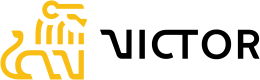Client Management
Clients Overview
From the left-hand navigation select Clients to arrive at the Clients List page.
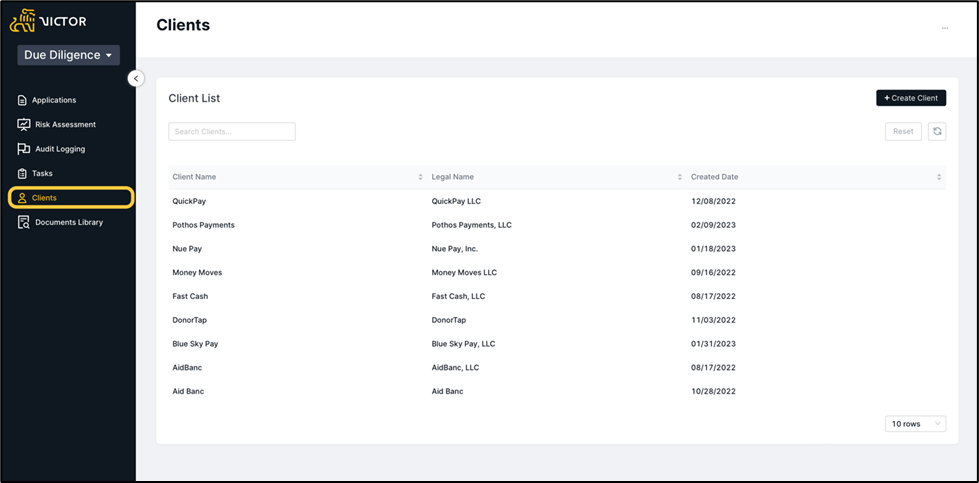
Figure 1. Client Overview
Client Search
Search for Clients by Client Name. Search will accept partial search as well.
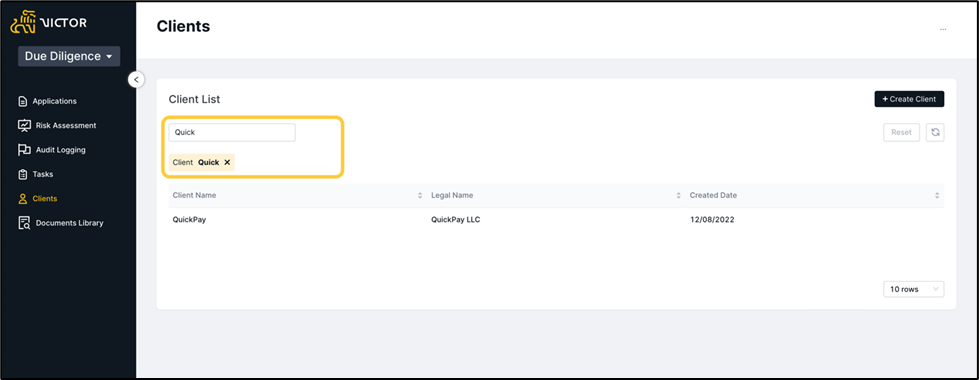
Figure 2. Client Overview Search
Create a New Client
To add or create a new client select '+Create Client'.
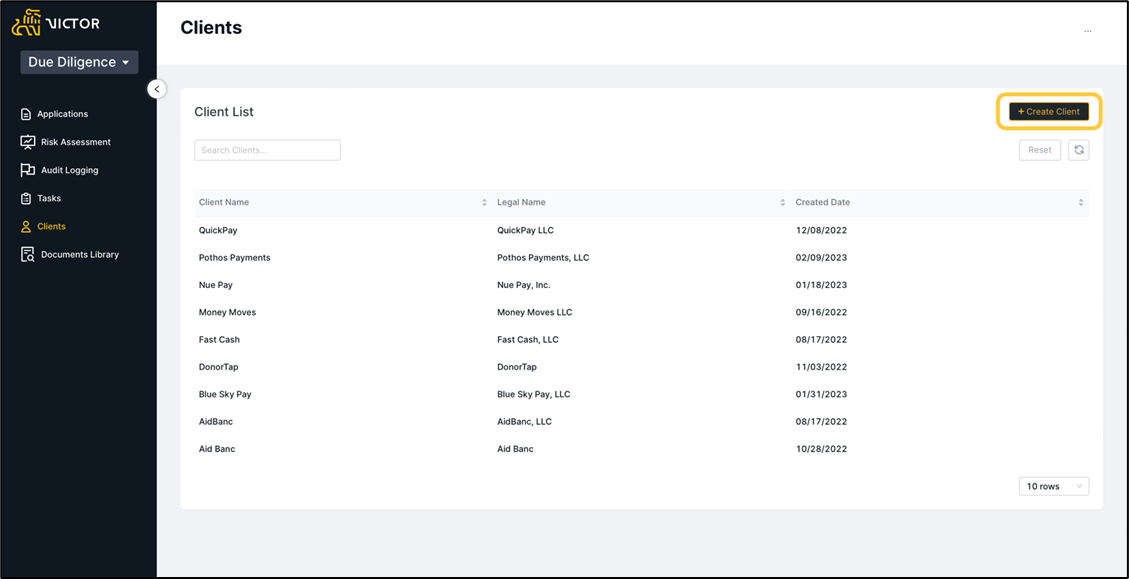
Figure 3. Client Overview Create Client
Enter complete Client Company Details
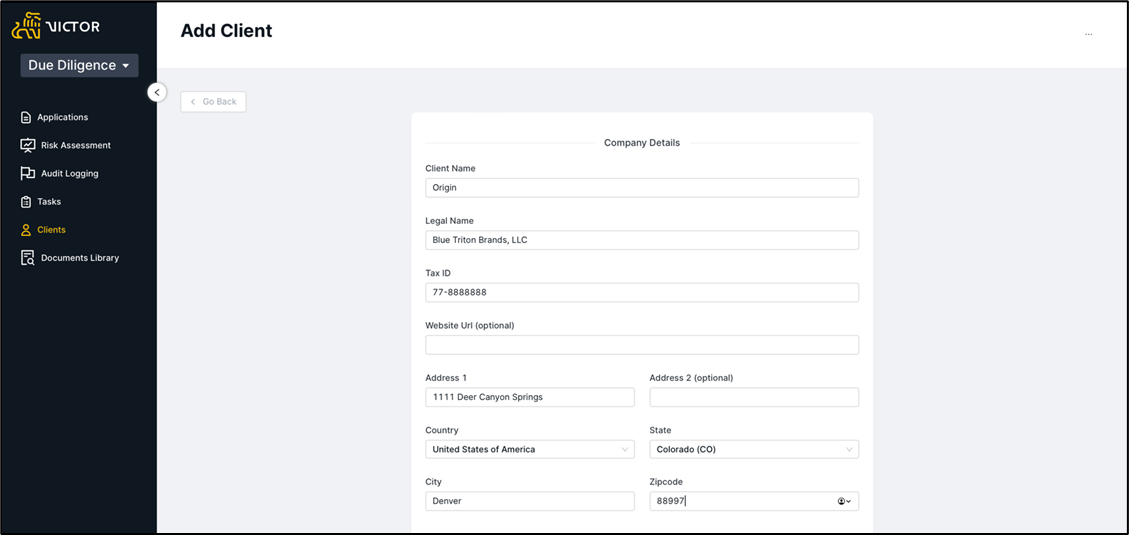
Figure 4. Create Client Form
Add Primary Contact Person Detail and select Save.
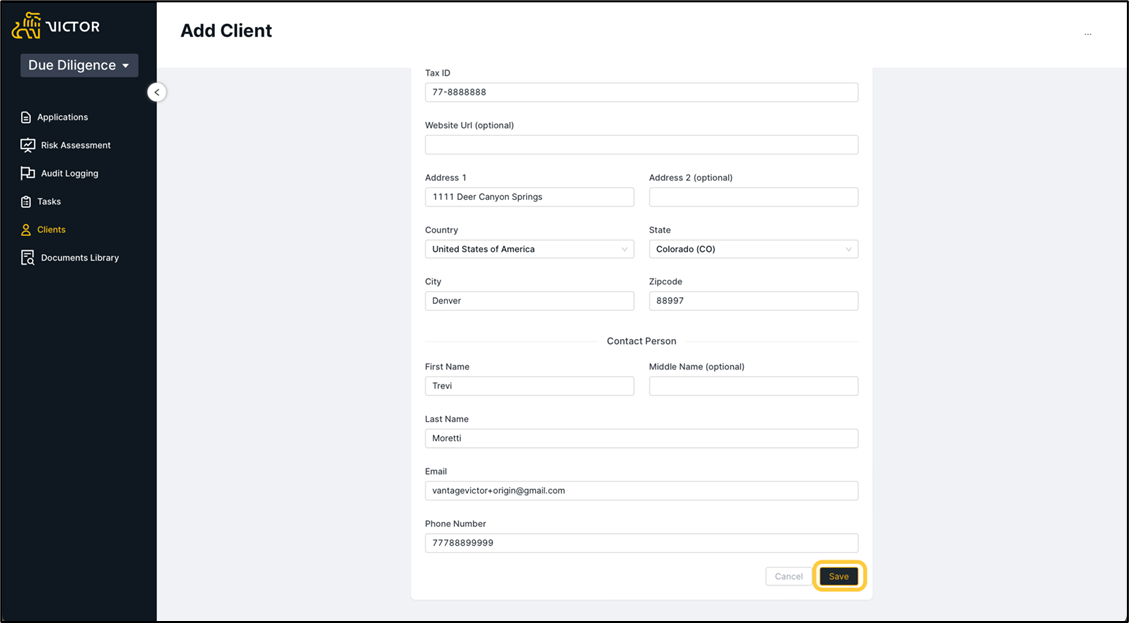
Figure 5. Create Client Form cont.
Your new Client has been created and you will be redirected to the Client Profile page.
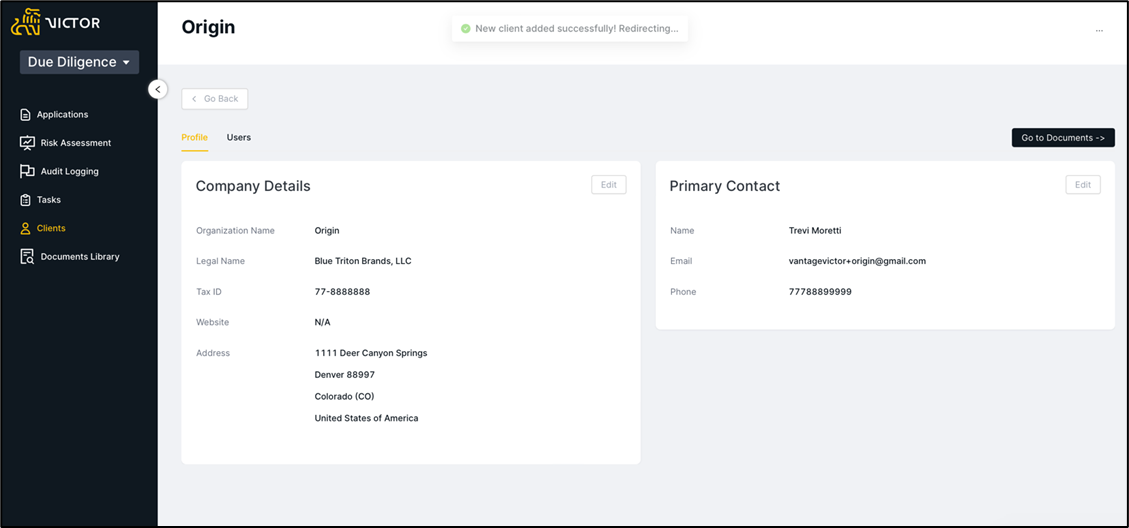
Figure 6. Client Profile
Add Client Users
InfoAdding Client Users will immediately send an invite to the client asking them to set up their account. This will also generate the Client Account / Operating Account email to be available once the client logs in for the first time. Do not create Client Users unless you are ready for the client to begin their application process.
InfoThe Client Account / Operating Account new client application is sent off immediately once the client creates their account for the first time. Do not send any other Applications from the Applications page to the client until they have started the initial application if they are a new client just starting the process.
Add New Client User
Select Users > +New User from Client Profile
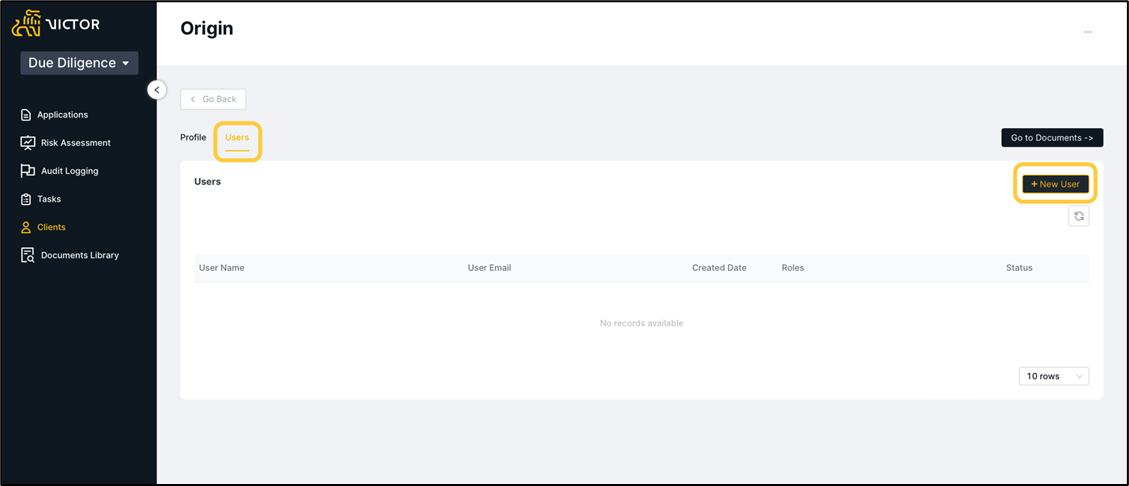
Figure 7. Client Profile User Section
Add user First Name, Last Name and Email address and Create User.
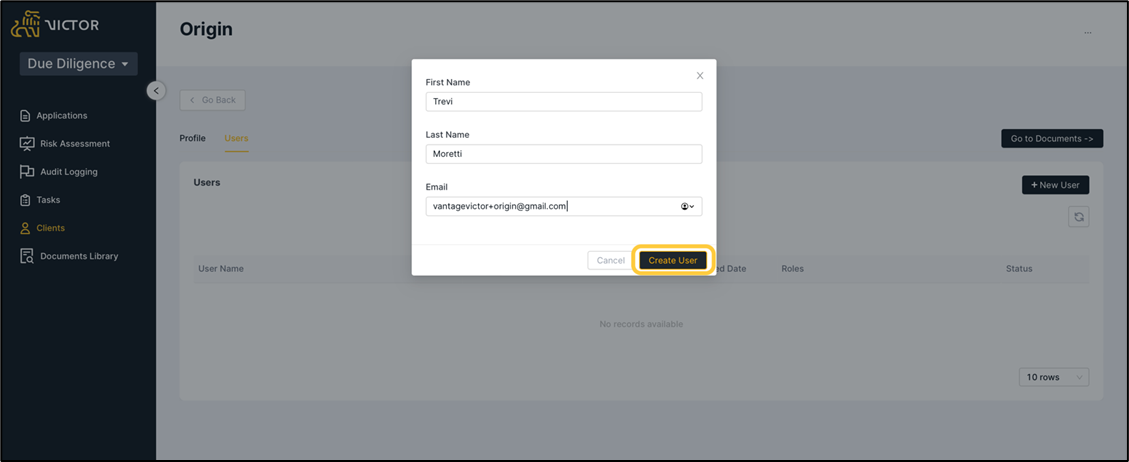
figure 8. Create User Modal
User will receive their invite automatically.
Edit Client Company Details
From Client Profile Page select Edit to Edit Company Details.
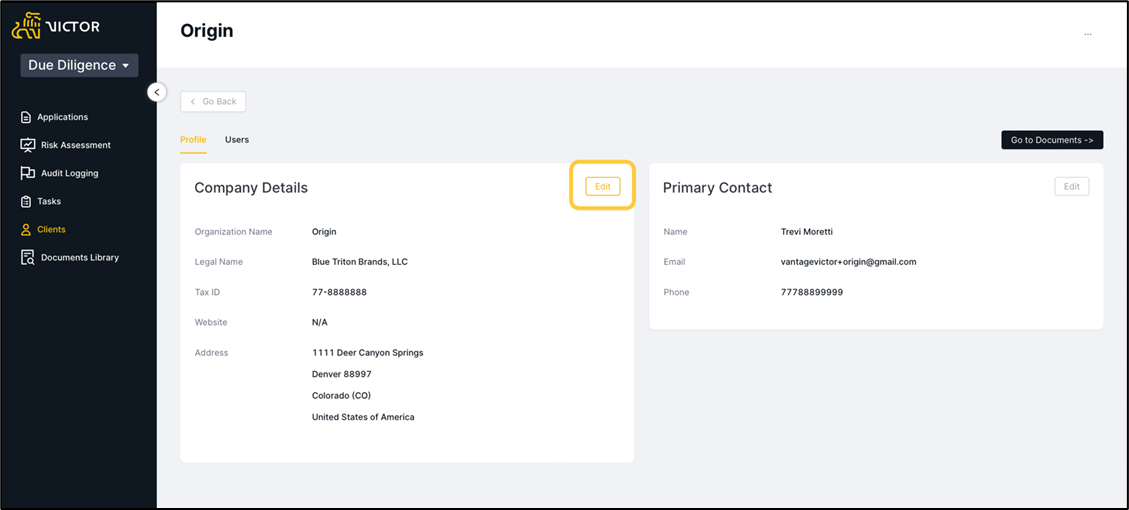
Figure 9. Client Profile Edit
Edit Company Details and Save Changes.
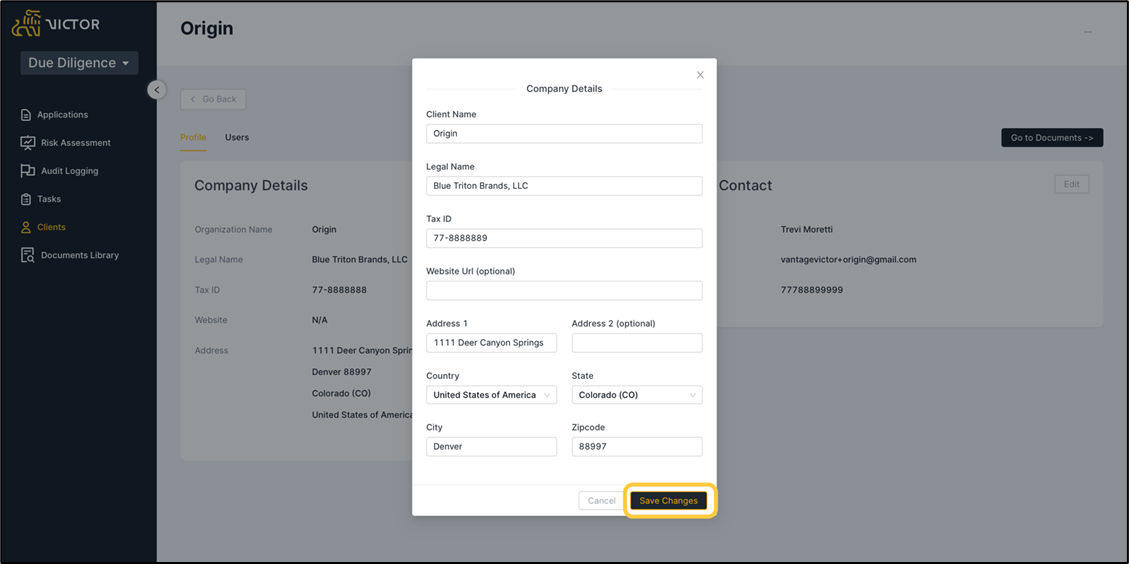
Figure 10. Company Details Modal
Edit Client Primary Contact Details
From Client Profile Page select Edit to Edit Primary Contact Details.

Figure 11. Client Profile
Edit Primary Contact Details and Save Changes.
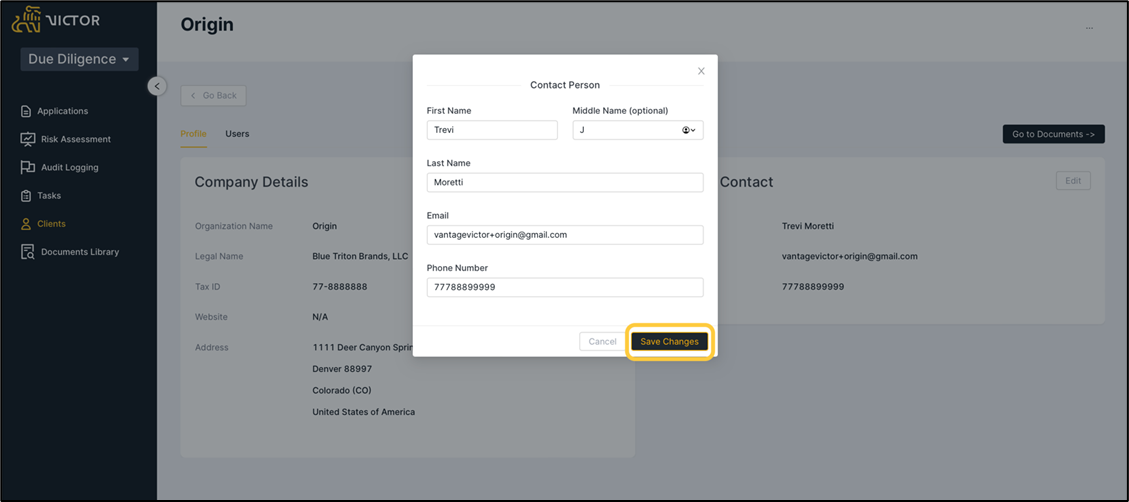
Figure 12. Client Profile Primary Contact Modal
Edit Client Users
From Client Profile, navigate to Users. Hover over and select (click on) the user you wish to edit.
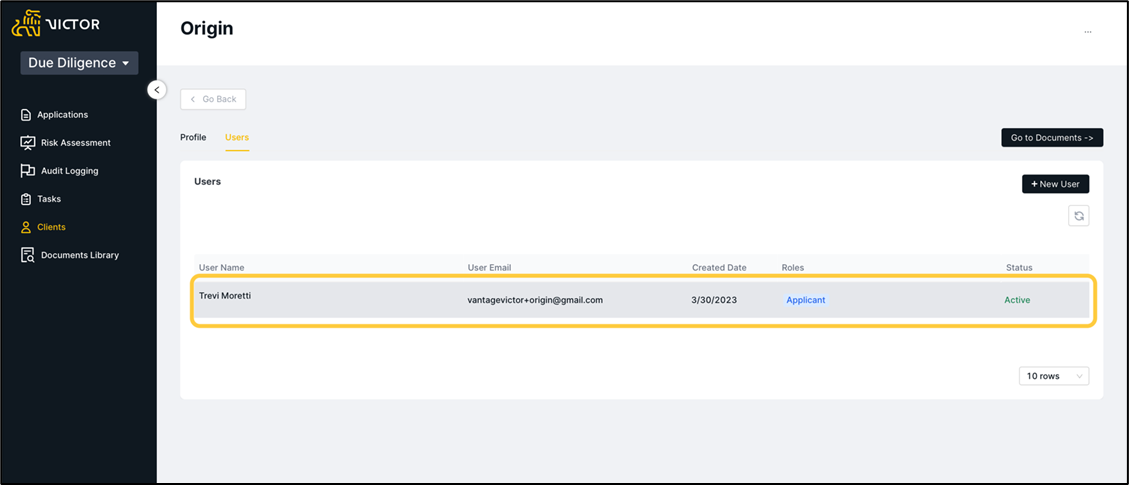
Figure 13. Client Profile User Section
Edit Client User Details
Change First name, Last Name and Save Changes.
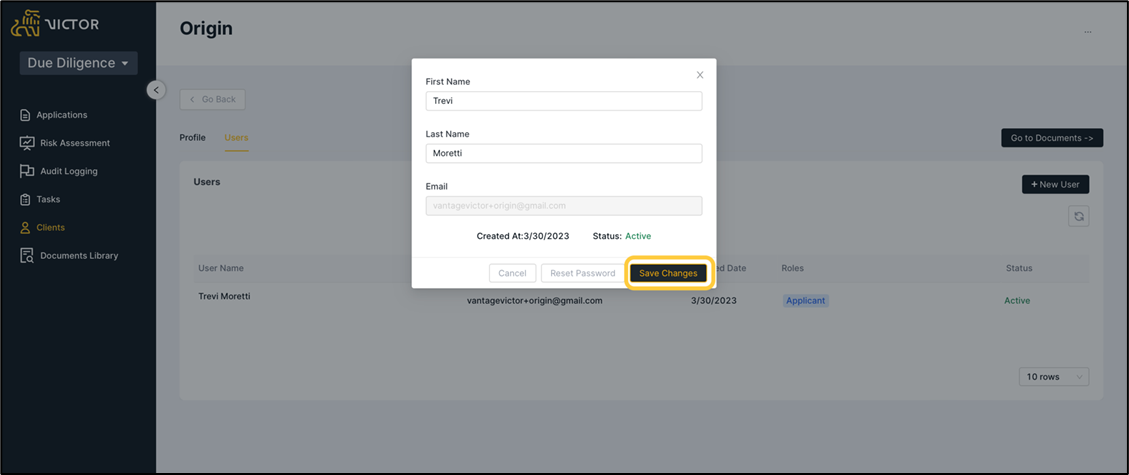
Figure 14. Client User Modal
Enhancement to allow for modification of client user email address and ability to set to inactive COMING SOON.
User Password Reset
From the Edit User modal, you can also reset the user’s password.
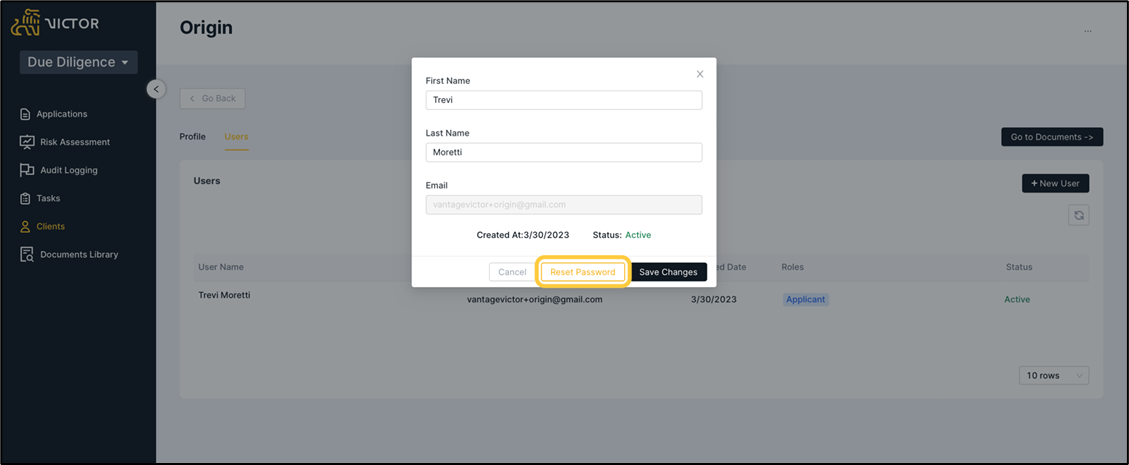
Figure 15. Client User Modal Password Reset
Updated 2 months ago